To delete or edit photos in your albums go to your Dashboard menu. ![]()
Navigate down to Images ![]() then use the dropdown to select Manage Albums
then use the dropdown to select Manage Albums![]()
Click on the green Manage button  next to the album where your image is saved. From here, you can choose to delete or edit an image in an album.
next to the album where your image is saved. From here, you can choose to delete or edit an image in an album.
Click on the Delete button 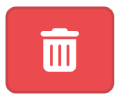 to permanently remove this image from your album.
to permanently remove this image from your album.
Click on the Edit button ![]() to visit the Update Image page where you can:
to visit the Update Image page where you can:
Replace the image
Change the title or caption
Hide the image
Move the image to a different album
To replace an image simply select Choose file to upload a new image (JPEG/PNG) from your device.
Edit the text fields to give your image a new Title and/or Caption.
Set the status to Active if you want to show this image in your album, or set it to Inactive if you want to hide this image in the album.
Click Select Album to move the image to another album from the list.
Then click Save to set your changes live.
